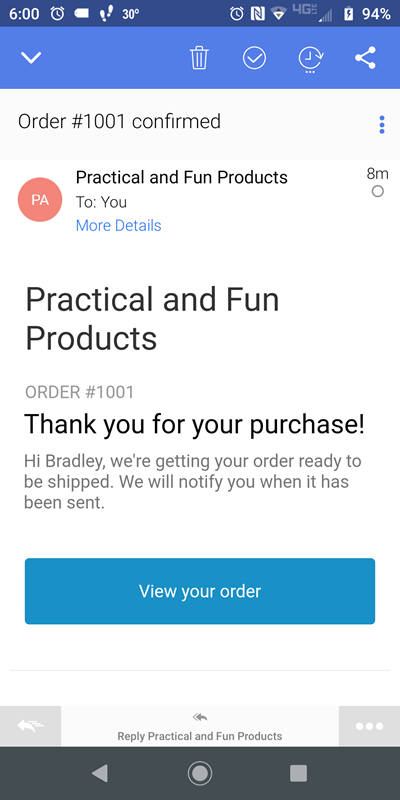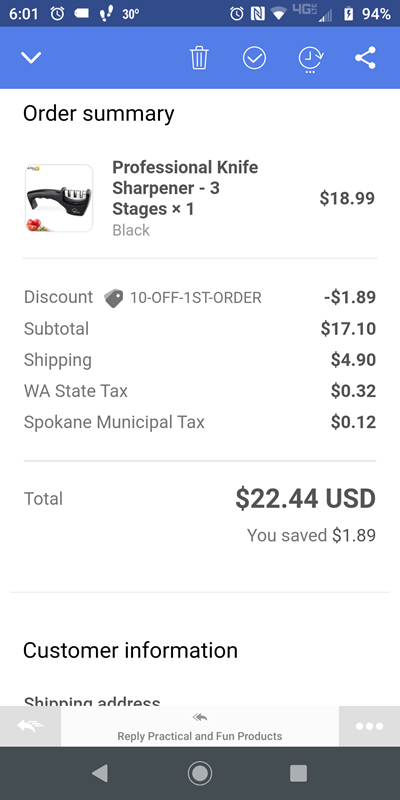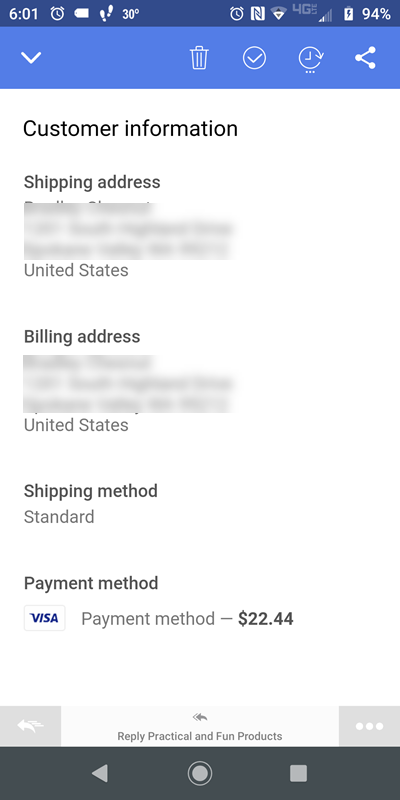Shopping Cart & Making Purchase
Making a purchase here is really easy. Should you need some guidance or would just like to see the process, here it is...
The Shopping Cart
To the right side of your computer screen, once you add a product to the shopping cart you'll see a Shopping Cart image like the image to the right (or below if you're on a smart phone). You can click on this image anytime to see the products in your cart and the subtotal of them.
Initially when you add a product to the shopping cart it opens up to show you what's in your shopping cart. To close the big full length window shopping cart just click anywhere on the page outside of the shopping cart.
From your shopping cart you can do a few additional things:
- You can change the quantity. Just click the + to the right of the quantity to increase the quantity, or click the - to the left of the quantity to reduce the quantity.
- If you want to remove an item from the shopping cart just click the - to the left of the quantity. Once you hit 0 it will remove the item from the shopping cart.
When you're ready to check out if this window isn't open just click the Shopping Cart image to the right of the window. It will open up the full shopping cart.
Then if you have any special instructions for us, enter them in the box. Most people don't have any special instructions or need to add any, but it's there should you need to.
Finally you just click the big green "Checkout" button. This will then take you to the Check Out window which I'll discuss next...
Once you click "Add To Cart" on a product if you continue shopping there will be the following image to the right side of your computer. It shows how many items you have in the Shopping Cart, and you can click it to open it up...

When you add a product to your cart or click the image immediately above it opens up your shopping cart...
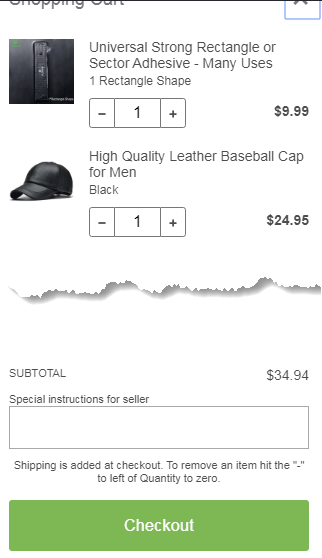
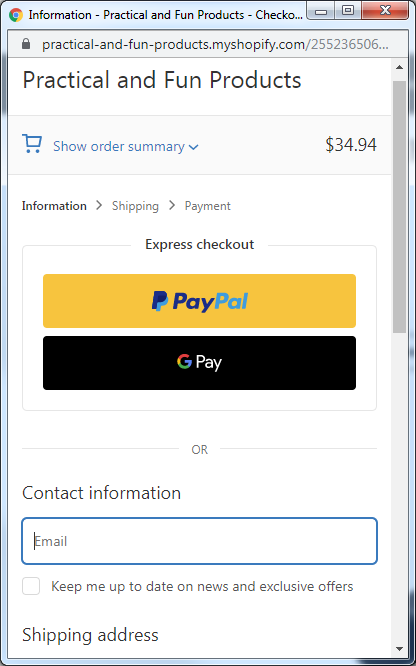
Checking Out
The image to the left (or above on mobile) is the first window you'll come too. From here you can...
- Show Order Summary by clicking on this hyperlink text. It'll show you what you're purchasing to review again right below it.
- You can do an Express Checkout using PayPay or Google Pay by clicking on those buttons.
Or you can scroll down to pay by debit/credit card. You start by adding your email address. We will email you a receipt along with product processing and delivery information.
If you'd like to also receive emails notifying you of news and exclusive offers you'd check the box below the email address. With Flash Sales and Close Out sales, both of which offer huge discounts, we'd encourage you to check this box.
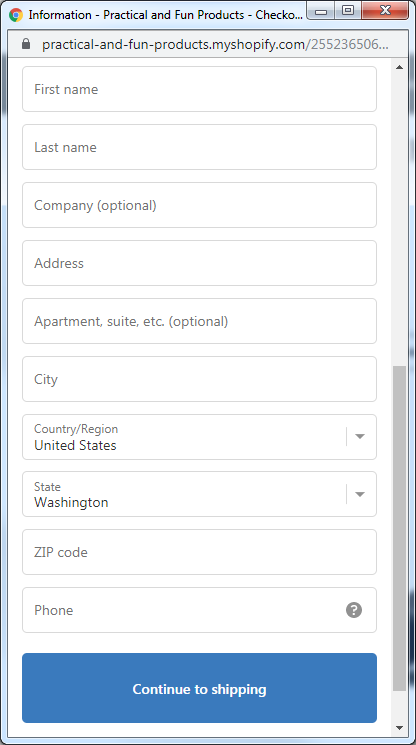
Paying By Debit/Credit Card Continued
As you scroll down the window you'll continue adding your information. It's all pretty self explanatory as you can see by the image to the left (or above on mobile).
Once you're done filling these fields out you click the big blue "Continue To Shipping" button.
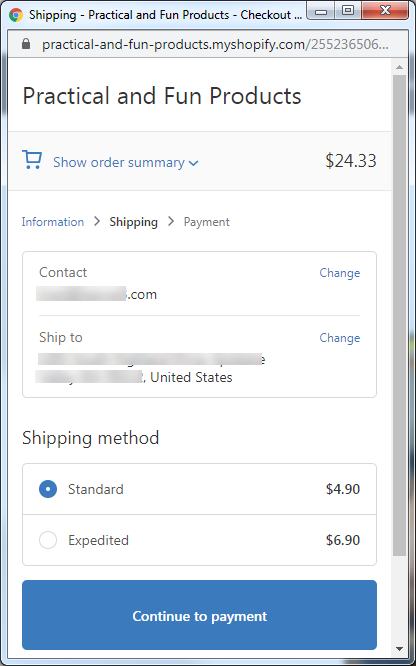
Review Shipping Information
On this window you'll review the shipping information. Make sure the contact email address is correct and make sure the Ship To is correct.
Under Shipping Method you'll choose how you want the product shipped. With most products please allow 2-3 weeks for shipping. Standard is the most common choice.
During the Christmas mail rush with so many packages being shipped I honestly don't believe "Expedited" will be any faster than standard. I believe in setting proper expectations and I don't want you to pay for something that won't benefit you.
When you're done with this window you click the big blue "Continue to Payment" button.
On the Payment window is where you'll enter your debit/credit card information.
When you've completed the Payment window you'll go to a summary window where you can review again the contact information and shipping address. You also have the choice to get shipping updates by Text.
You'll also be emailed a receipt which I'm going to show you next... (I'm going to list all 3 images to show the receipt and then I'll point
Email Receipt
Following is the email receipts. As you review the following images of the email receipt (screen shot from a smart phone), notice these items:
- You can view your order at our website by clicking the "View your order" button.
- It shows again a summary of what you purchased.
- It shows again the shipping and billing addresses
We're here to serve you. We provide you this page so you know exactly what the purchase process is all about. We strive hard to make the purchase process smooth and easy and create very happy customers.
If you ever need to contact us our contact information is on the Contact Us page.
Thank you for doing business with us.